PPI and DPI are two important terms that anyone who works with images should know. Both define the resolution, or clarity, of an image but each refers to separate media—that is, digital versus print.
PPI and DPI are often used interchangeably when they shouldn’t be. Understanding how they are different and how to apply each in your projects will empower you to produce a quality print, to optimize digital images for web and ultimately to save yourself valuable time. With that said, let’s deconstruct what these terms mean and get into the differences between PPI and DPI.
What is the difference between PPI and DPI?
—
PPI describes the resolution in pixels of a digital image whereas DPI describes the amount of ink dots on a printed image.
Though PPI largely refers to screen display, it also affects the print size of your design and thus the quality of the output. DPI, on the other hand, has nothing to do with anything digital and primarily concerns print.
PPI resolution
—
What PPI means
PPI, or pixels per inch, refers both to the fixed number of pixels that a screen can display and the density of pixels within a digital image. Pixel count on the other hand refers to the number of pixels across the length and width of a digital image—that is, the image dimensions in pixels. Pixels, or “picture elements”, are the smallest building blocks of a digital image. Zoom in to any image on your and you will see it break up into colored squares—these are pixels.
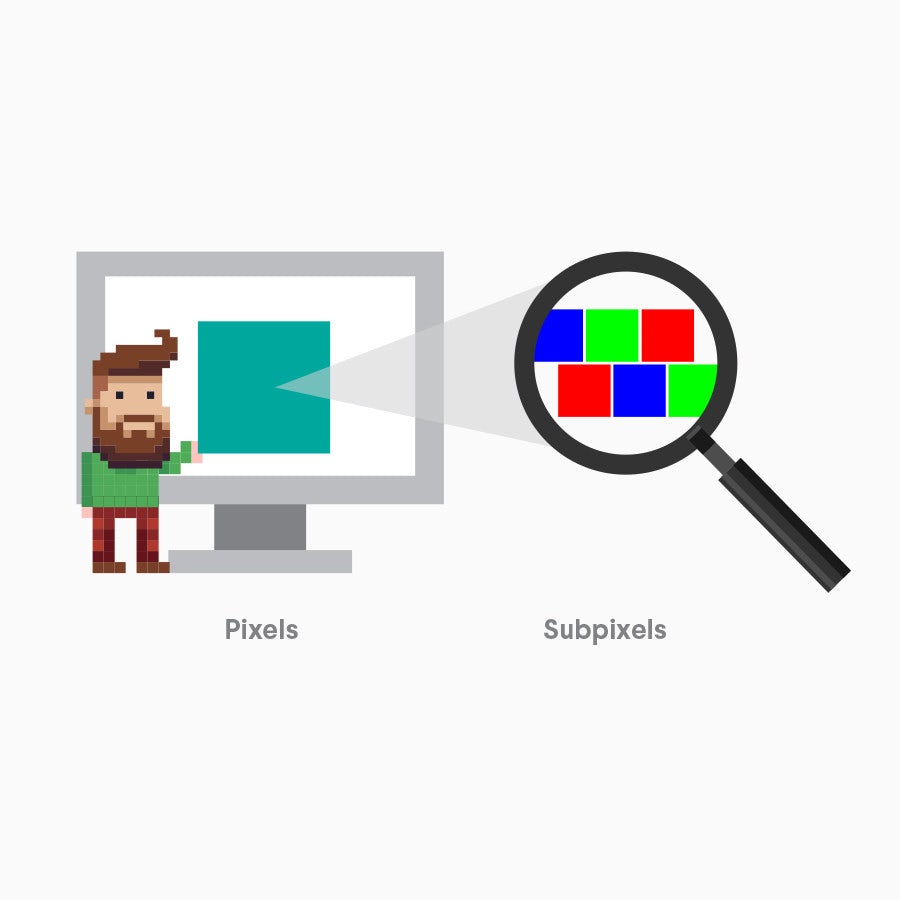
Each pixel is made up of RGB subpixels
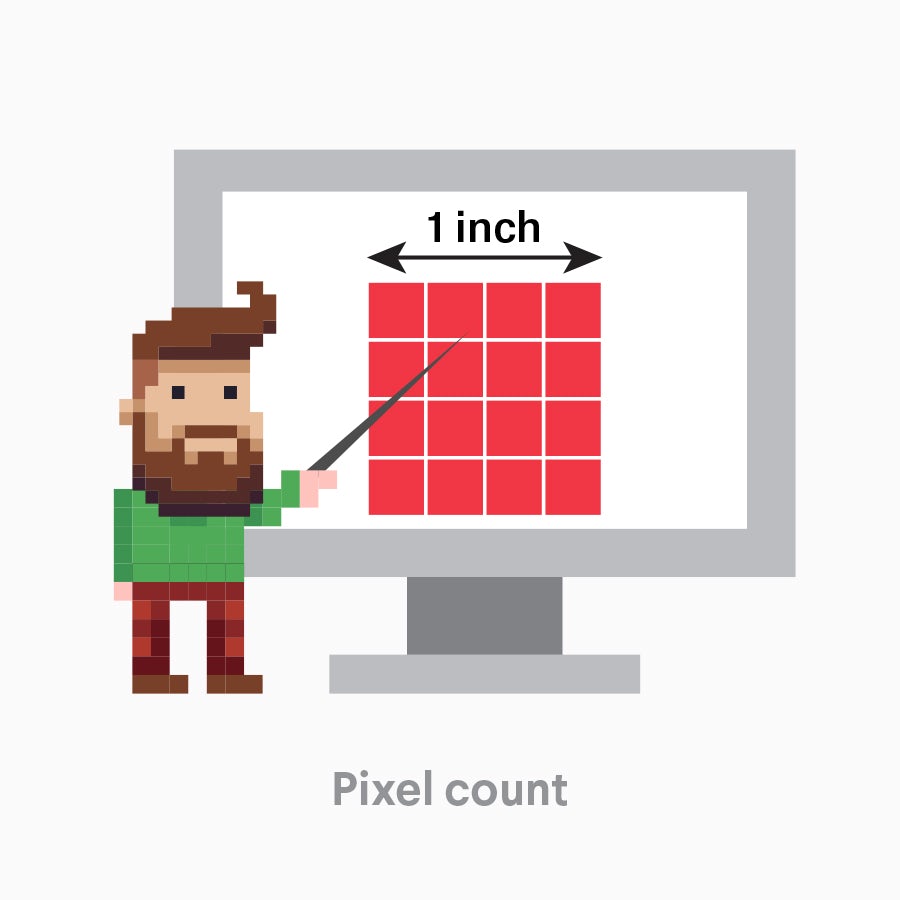
Pixel count describe an image’s dimensions based on the number of pixels
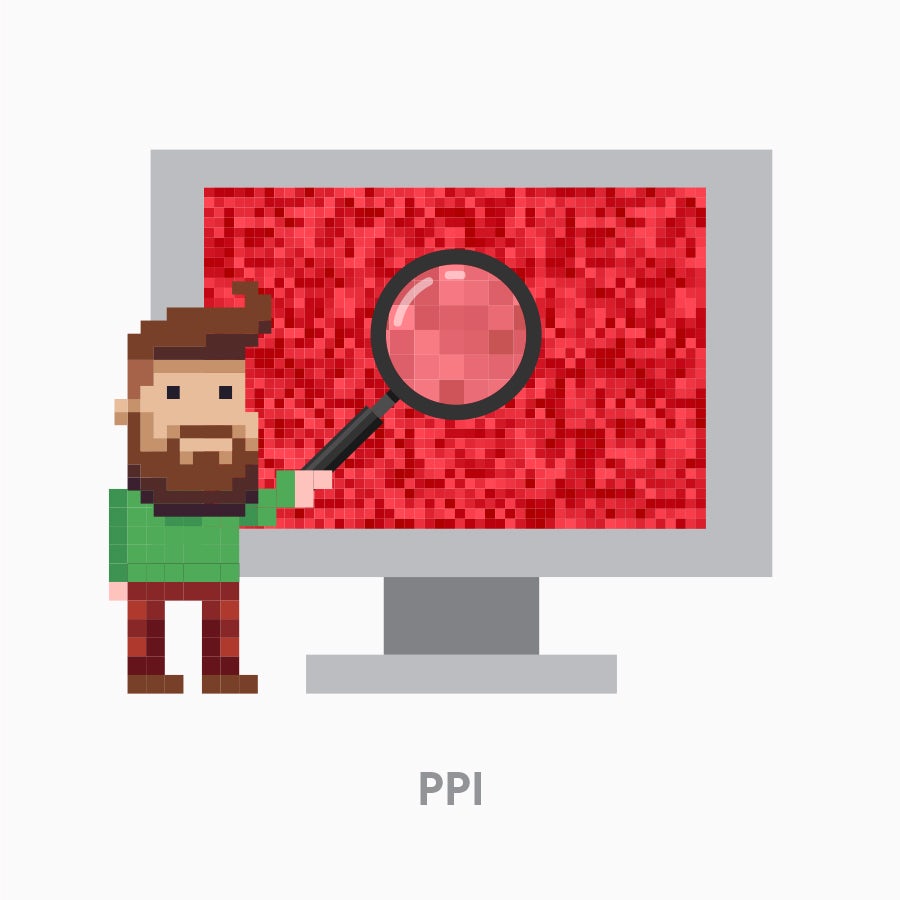
PPI, or pixel density, describes the amount of detail in an image based on the concentration of pixels
Within pixels are sub-pixels, red, green and blue light elements that the human eye cannot see because additive color processing blends them into a single hue which appears on the pixel level. This is why PPI utilizes the RGB (red, green and blue) color model, also known as the additive color model. This does not exist in print—only in the electronic display of images, like television screens, computer monitors and digital photography.
When do you use PPI?
Use PPI whenever you are working with digital images. PPI is most useful in preparing files for printing (though DPI will be used by the physical printer—see more in the DPI section below). An image with a higher PPI tends to be higher quality because it has a greater pixel density, but exporting at 300 PPI is generally considered industry standard quality.

A lower PPI resolution results in less detail and a pixelated image

A higher PPI resolution results in more detail and a sharper image
Because increasing the PPI increases the size of your file, you will want to use a high PPI only when necessary. For example, when printing involves many fine details on a glossy surface, it’s best to consider using a higher resolution. Printing an image on canvas does not require as high a resolution because details get lost in the texture of the material. PPI does not really matter for distribution on the web because the pixel density of your monitor is fixed. A 72 PPI image and a 3,000 PPI image will appear the same on your screen. It is the pixel dimensions (the amount of pixels from left to right, top to bottom) that will determine the size and detail of your image.
How to set up or change PPI resolution
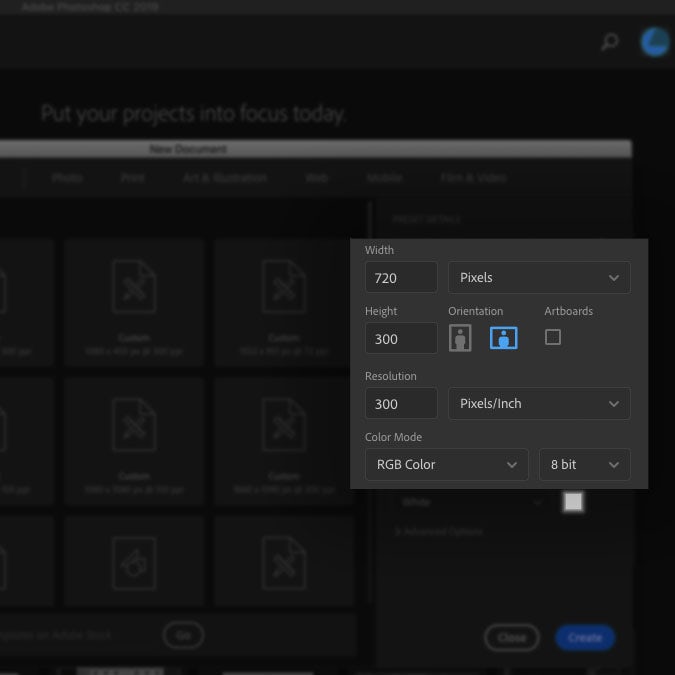
Raster programs (software that work with pixel-based media) like Photoshop have you set up the PPI resolution right at the beginning when you create a document. You will find Resolution listed with other parameters in the New Document window.
If you need to increase the resolution on an image that has already been created, you can resample it. Resampling is the process of changing the amount of pixels in an image, in which the software will create or delete pixels to preserve image quality.
In Photoshop, you can do this by navigating to Image > Image Size. In the Image Size window, you will have options for changing the width, height and PPI resolution of your image. Select the “Resample” checkbox and set it to “Preserve Details” to choose how Photoshop fills in the new pixels.

You can decrease the resolution if you set the PPI to a lower value. As the pixel count decreases, the image size and dimensions decrease as well. You increase the resolution when you set PPI to a higher value. This allows the image to be printed at a larger print size.
That said, it is best to avoid changing the PPI on an existing image whenever possible. The resampling process requires Photoshop to generate new pixels from scratch. While Photoshop is able to read the surrounding pixels and make a somewhat accurate guess as to what color each new pixel should be, computers are notoriously bad at “seeing” images the way humans can. Thus, computer generated pixels can create unintentional results on your image.
DPI printing
—
What DPI means
DPI, or dots per inch, refers to the resolution value of a physical printer. Printers reproduce an image by spitting out tiny dots, and the number of dots per inch affects the amount of detail and overall quality of the print.

Printer dots mix CMYK inks
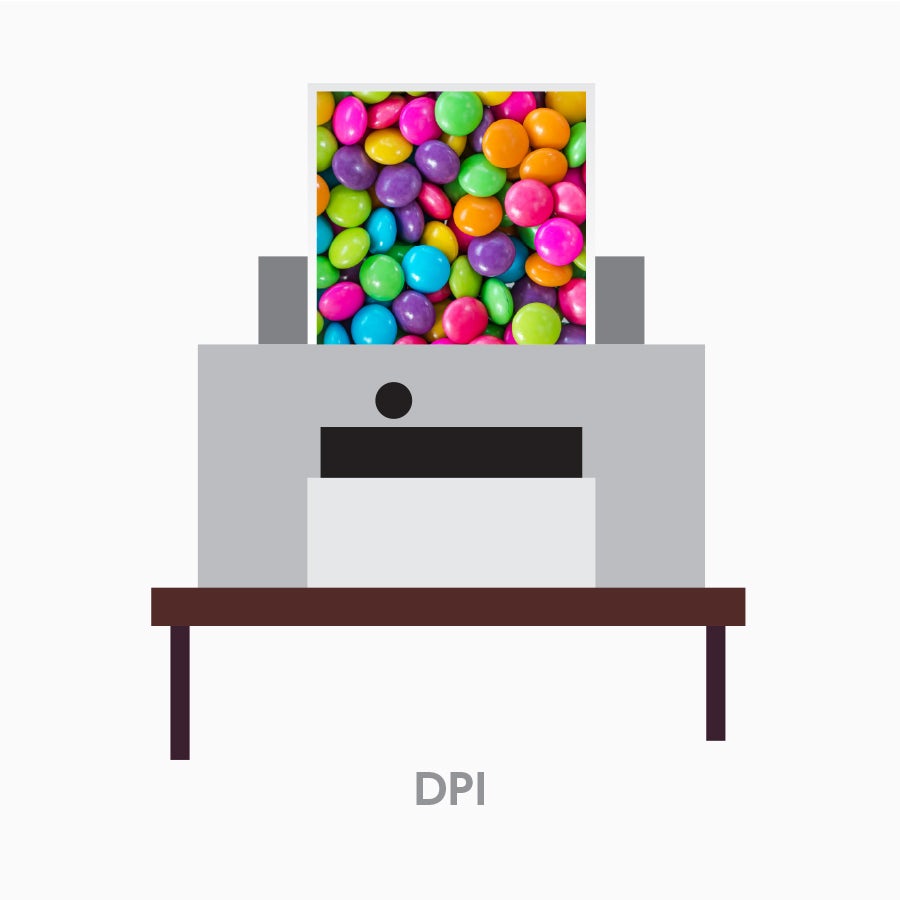
DPI describes the amount of detail in an image based on the concentration of printer dots
DPI uses the CMYK (cyan, magenta, yellow and key/black) color model to control the amount of red, green, and blue light that is reflected from white paper. This is also known as the subtractive color model. Dots of each color are printed in patterns, enabling the human eye to perceive a specific color made from this combination. DPI is a measurement of this density. These dots are a fixed size and resolution is only affected by how many dots appear per inch.
When do you use DPI?
When your design is going to be physically printed, the printer will use DPI. Each model and style of printer produces its own unique DPI based on its settings. Inkjet printers produce a resolution around 300 to 720 DPI, while laser printers produce images anywhere from 600 to 2,400 DPI.
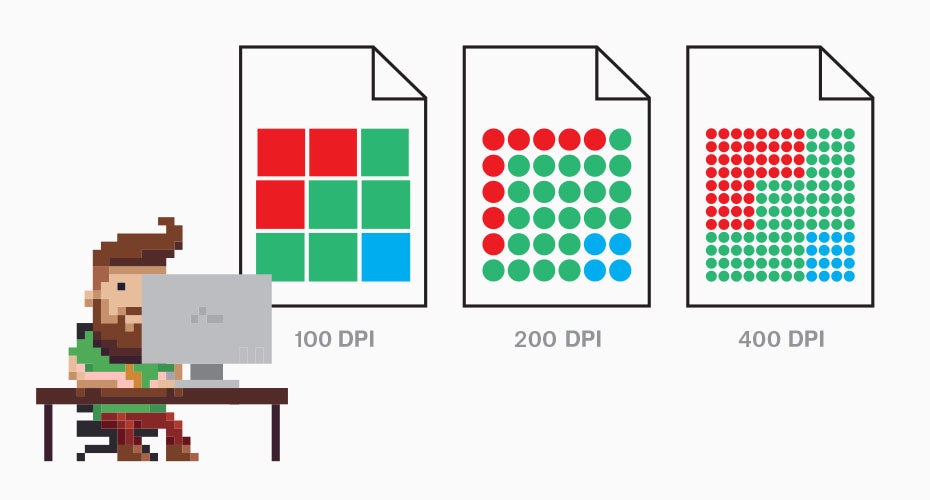
There is no standard dot size or shape, so higher DPI does not always equate to a higher quality print. One manufacturer’s dots might look as good at 1200 DPI as another manufacturer’s dots do at 700 DPI. Books and magazines often use 150 DPI for photographic reproduction, and newspapers often use 85 DPI. Ask the printshop or consult the printer specifications to find the appropriate DPI for your project.
Image resolution matters
—
Knowing how to use PPI will empower you to produce high quality images every time. And knowing how to navigate DPI will help you to effectively communicate with printing machines and professionals in the printing industry. Unless you are a printer, your main focus will be on PPI. But it is important to understand the process of physical printing if your work requires it on a regular basis.
In the end, even the best design can be ruined by a poor image resolution. That’s why if you want crystal clear quality in your designs, make sure you’re working with a professional designer.
